Today we're going to talk about dressing your post up a bit by activating the kitchen sink tools.
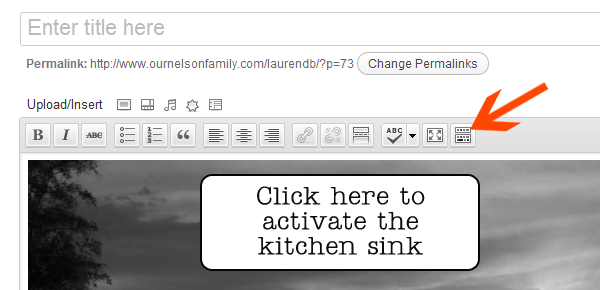
Once the kitchen sink has been activated you will see two rows of tools.
To use these, you will need to highlight the portion of text you want to work with (by clicking and dragging), then click on the tool button that you wish to use.
To use these, you will need to highlight the portion of text you want to work with (by clicking and dragging), then click on the tool button that you wish to use.
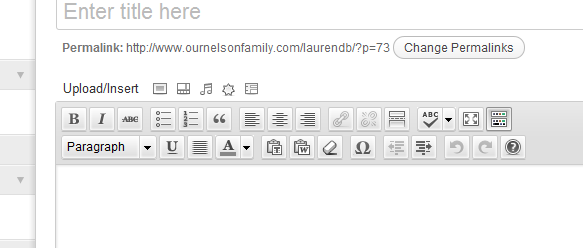 In the first row you have your basic post tools. From left to right we have:
In the first row you have your basic post tools. From left to right we have:1. Bold
2. Italic
3. Strikethrough
4. Unordered List
5. Ordered list
6. Blockquote
7. Left, Center and Right Alignment
8. Insert link
9. Unlink
10. Insert more tag.. page break
11. Spell check
12. Full screen mode
13. Show/Hide kitchen sink
Now lets look through the second row of tools.
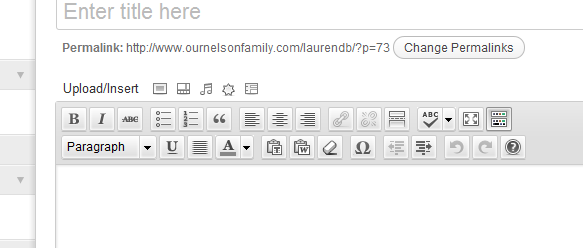
1. The first tool button on the second row of tools is the Paragraph tool. By using the drop downs you can change the size and look of your text. Large headings that are bold to small and back to regular default paragraph text.
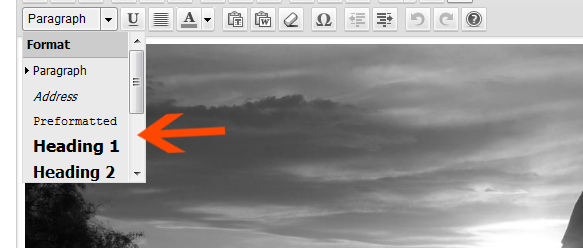 2. Underline
2. Underline3. Align full (text will span the entire width of post area)
4. Color options (click more colors to add HEX color codes to your text)
5. Paste as plain text
6. Paste from a Word Document
7. Remove formatting
8. Insert custom character
9. Outdent
10. Indent
11. Undo
12. Redo
13. Help
You can also change your view from visual (rich text) to HTML mode by clicking the tabs on the right of your post editor.
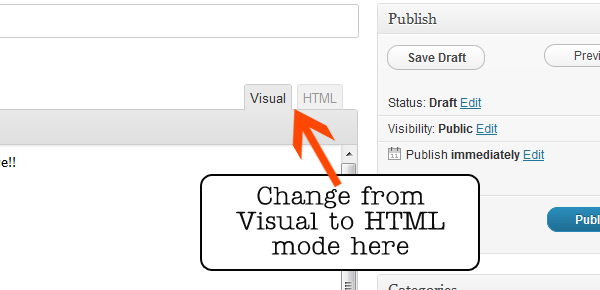
Next up: Plug Ins!

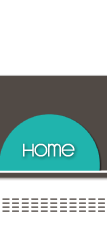









This is really an interesting tutorial. Thanks for this information, it will really help us a lot.
ReplyDelete