Hey all! Today we are going to talk about changing the look of your blog by editing your layout. There are several different types of layouts to choose from and it pretty easy to switch things up to best suit your needs. Some folks might like one basic post section and one sidebar. Others may need two sidebars, or a few different footer sections.
Luckily, Blogger makes it pretty simple to change things up if you are using one of their templates. (Note: you must be using an unaltered template for this to work). We at Designer Blogs can also offer you upgraded layout options with any of our custom designs. You can find our options HERE.
Ok - Here we go.
Here is my sample blog using Blogger's SIMPLE template. It's not so very Fancy Schmancy. It has a basic post section and one basic sidebar. Blah.
To switch things up, I login to my blog, click on the Design Tab, and then select the Template Designer from the Design options.
I then select the Layout button on the left hand side of the page. This brings up my layout options, and as you can see, Blogger offers eight different options for layout, as well as three different options for your footer. You literally just click on the options for either area that you want and then SAVE your changes. It really is that simple.
This is a great way to utilize the space on your blog if you have several sidebar items that seem to go on for eternity down the length of your blog. Organization is key to a well-designed blog, especially if gaining and keeping readers is a high priority.
Here is my front page now that I have added an extra sidebar and a widebar above. The widebar is a great place for an about me section or a brief introduction to your blog.
And here is what my footer now looks like when I have it separated into three columns. This really makes it quick and easy for readers to find the information that they are looking for without having to scroll down the sidebar through an unorganized mess.
And there you have it. Happy designing everybody!
Tuesday, May 31, 2011
Subscribe to:
Post Comments (Atom)

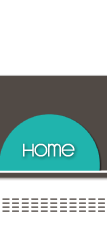















0 comments:
Post a Comment